Cine Faded Lightroom Presets XMP & DNG
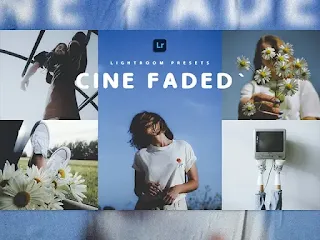
In the age of technological advances like today, photography has become a
common norm that everyone does. where now everyone already has a smartphone
that has a camera no less good than a digital camera (DSLR). because with
just one smartphone grip, you can take pictures such as selfies, photos with
friends or just take photos of certain objects that are around you.
To produce more interesting photos to upload to social media. we have one of
the presets that can change the characteristics of photos to be more
visually stunning and is also widely used by photographers, namely Cine
Faded lightroom presets. this preset can change the atmosphere and
appearance of the image easily and quickly without the need to do a
complicated editing process and waste a lot of time. in addition, the Cine
Faded preset can create a certain aesthetic or feel to the photo.
Why should you try Cine Faded Lightroom Presets? Because, Cine Faded Presets
have their own charm that we have created to give a look that looks like a
classic film or analog camera. not only that, the term "Cine" is taken from
the word "cinema" or film which highlights the inspiration of cinematic
aesthetics. meanwhile, "Faded" is often associated with analog images
because "Faded" has a decrease in brightness and contrast effects.
The Cine Faded Preset includes soft colors, low contrast, and details that
make you melt a little with the results. we made this lightroom presets
using a palette of colors that seem more somber, we deliberately made it
like this to add a dramatic feel and create a more emotional atmosphere.
The conclusion of Cine Faded Presets is a tool for photography that wants to
give a distinctive look different from the others. in this lightroom preset
you can create visually appealing images with just one click. keep in mind,
to produce more effective work on Cine Faded Presets you only need to
understand the context and visual needs of each photo you edit.
Presets in DNG and XMP formats are compatible with :
1. Lightroom CC
2. Lightroom ClasicCC
3. Lightroom Mobile
How to Install Lightroom Presets on Desktop :
1. Open Lighroom Classic and click Develop. "Make sure to import photos
into the libary first"
2. In the left panel, click the (+) icon in the Presets panel.
3. Select Import from the dropdown menu
4. Find the ZIP file or XMP Presets file that you have downloaded and
Import it.
5. Done, you will see Cine Faded Presets in the presets panel.
How to Install Lightroom Presets Mobile :
Before Installing Presets make sure your phone has downloaded the iZip
application to help extract ZIP files.
1. Open Lightroom Mobile and create a new album
2. Open the Album, then click Add (+) and select "From Files" then
navigate to the DNG File and Load it
3. After you add and open the DNG file, click the three dots on the top
right and select Create Preset
4. Name Free Download Presets & Save
5. to find the preset you have saved, In edit mode, navigate to 'Presets'
> 'User Presets' and click on 'Cine Faded Presets' or click on the
presets you have created earlier
6. Done, now you can use Free Download Presets to your desired
photos.
For those of you who want to know how to make lightroom presets Cine
Faded, we have provided a tutorial on our youtube channel.
Free Download Lightroom Presets Cine Faded
• The file is protected by a password.
• Please check the password in this video on youtube
"Lah Free Presets", will appear any time on your screen (upper
middle).
• The password is a 4 digit number, will appear separately and
random.
Notes: However, keep in mind the possibility that when you use Cine
Faded Lightroom Presets there will be slight differences from the
examples. because basically every photo has a different exposure or
contrast. you can adjust the exposure or contrast to get the colors that
you think match or emphasize a certain atmosphere. so, start
experimenting and creative editing to achieve stunning photo results.
don't hesitate or be afraid to try new things.
Make your photo more different from your friends enjoy my presets.
Thank you for visiting lightroom presets, don't forget to leave a
comment below or share this lightroom presets if useful.

Post a Comment