Dramatic Film Brown Lightroom Presets XMP & DNG
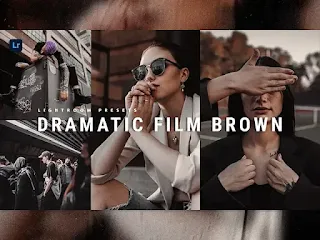
In creating dramatic results in photos, you will definitely be looking for
the right color palette that is easily available. one of the lightroom
presets that is of interest to photographers is the Dramatic Film Brown
presets. with Dramatic Film Brown presets you can produce works of art that
capture the emotions of the audience and strengthen the narrative in your
photos. in addition, Dramatic Film Brown presets emphasize the deep warmth
of brown tones so that the audience will feel an unforgettable attraction.
Dramatic Film Brown presets have very consistent and appealing visuals
because they have the ability to adjust brightness, contrast, and saturation
to suit the aesthetic needs and the story to be told. not only that,
Dramatic Film Brown presets are able to provide a wide creative space for
photographers to express their vision more clearly and effectively.
The conclusion of Dramatic Film Brown presets is a step to open up new
opportunities in creating deep dramatic atmospheres in an easy and efficient
way. one of them in this Dramatic Film Brown presets, has the ability to
emphasize the deep warmth of brown color to enhance emotional and maintain
visual consistency. thus. Dramatic Film Brown presets is a tool for
photographers who want to bring out a more dramatic and audience-appealing
cinematic creativity.
Presets in DNG and XMP formats are compatible with :
1. Lightroom CC
2. Lightroom ClasicCC
3. Lightroom Mobile
How to Install Lightroom Presets on Desktop :
1. Open Lighroom Classic and click Develop. "Make sure to import photos
into the libary first"
2. In the left panel, click the (+) icon in the Presets panel.
3. Select Import from the dropdown menu
4. Find the ZIP file or XMP Presets file that you have downloaded and
Import it.
5. Done, you will see Dramatic Film Brown Presets in the presets panel.
How to Install Lightroom Presets Mobile :
Before Installing Presets make sure your phone has downloaded the iZip
application to help extract ZIP files.
1. Open Lightroom Mobile and create a new album
2. Open the Album, then click Add (+) and select "From Files" then
navigate to the DNG File and Load it
3. After you add and open the DNG file, click the three dots on the top
right and select Create Preset
4. Name Free Download Presets & Save
5. to find the preset you have saved, In edit mode, navigate to 'Presets'
> 'User Presets' and click on 'Dramatic Film Brown Presets' or click on
the presets you have created earlier
6. Done, now you can use Free Download Presets to your desired
photos.
For those of you who want to know how to make lightroom presets Dramatic
Film Brown, we have provided a tutorial on our youtube channel.
Free Download Lightroom Presets Dramatic Film Brown
• The file is protected by a password.
• Please check the password in this video on youtube "Lah Free Presets", will appear any time on your screen (upper middle).
• The password is a 4 digit number, will appear separately and
random.
Notes: However, keep in mind the possibility that when you use Dramatic
Film Brown Lightroom Presets there will be slight differences from the
examples. because basically every photo has a different exposure or
contrast. you can adjust the exposure or contrast to get the colors that
you think match or emphasize a certain atmosphere. so, start
experimenting and creative editing to achieve stunning photo results.
so, don't hesitate or be afraid to create a different and truly unique
look to tempt the eye.
Make your photo more different from your friends enjoy my presets.
Thank you for visiting lightroom presets, don't forget to leave a
comment below or share this lightroom presets if useful.

Post a Comment