Aesthetic Caramel Lightroom Presets XMP & DNG
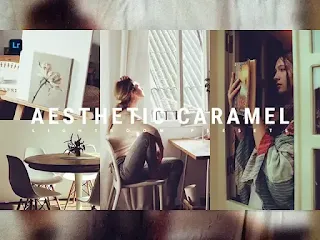
Aesthetic Caramel presets is one of the latest trends that attract
attention in a simple but effective way to improve the quality of your
photos. on Aesthetic Caramel presets can change the atmosphere of the photo
to a warmer one that accentuates the caramel color with a touch of vintage
elegance, a blend of soft colors that creates an alluring photo display for
uploading on social media.
Using the Aesthetic Caramel presets gives the impression of subtle natural
light, as well as enhancing details and adding a strong artistic feel. thus,
these lightroom presets are ideal for photos of landscapes, portraits, and
other objects that want to display a more natural warmth charm. the Aesthetic
Caramel presets are very helpful for photographers to create more vivid and
authentic photos. because the Aesthetic Caramel presets can ensure that every
important detail is clearly visible and eye-catching.
The conclusion of Aesthetic Caramel presets is that it can create stunning photos easily and bring a warm and charming aesthetic to every photographic work. with that, the trend of Aesthetic Caramel presets has become a favorite among photography lovers and social media users. because it speeds up your editing to get precise and efficient results easily.
Presets in DNG and XMP formats are compatible with :
1. Lightroom CC
2. Lightroom ClasicCC
3. Lightroom Mobile
How to Install Lightroom Presets on Desktop :
1. Open Lighroom Classic and click Develop. "Make sure to import photos into
the libary first"
2. In the left panel, click the (+) icon in the Presets panel.
3. Select Import from the dropdown menu
4. Find the ZIP file or XMP Presets file that you have downloaded and Import
it.
5. Done, you will see Aesthetic Caramel Presets in the presets panel.
How to Install Lightroom Presets Mobile :
Before Installing Presets make sure your phone has downloaded the iZip
application to help extract ZIP files.
1. Open Lightroom Mobile and create a new album
2. Open the Album, then click Add (+) and select "From Files" then navigate
to the DNG File and Load it
3. After you add and open the DNG file, click the three dots on the top
right and select Create Preset
4. Name Aesthetic Caramel Presets & Save
5. to find the preset you have saved, In edit mode, navigate to 'Presets'
> 'User Presets' and click on 'Aesthetic Caramel Presets' or click on the
presets you have created earlier
6. Done, now you can use Aesthetic Caramel Presets to your desired
photos.
For those of you who want to know how to make lightroom presets Aesthetic
Caramel, we have provided a tutorial on our youtube channel.
Free Download Lightroom Presets Aesthetic Caramel
• The file is protected by a password.
• Please check the password in this video on youtube "Lah Free Presets", will appear any time on your screen (upper middle).
• The password is a 4 digit number, will appear separately and
random.
Note: However, keep in mind the possibility that when you Aesthetic
Caramel Lightroom Presets there will be slight differences from the
example. because basically every photo has a different exposure or
contrast. you can adjust the exposure or contrast to get the colors that
you think match or emphasize a certain atmosphere. so, start experimenting
and creative editing to achieve stunning photo results. so, don't hesitate
or be afraid to create a different and truly unique look to tempt the
eye.
Make your photo more different from your friends enjoy my presets.
Thank you for visiting lightroom presets, don't forget to leave a comment
below or share this lightroom presets if useful.

Post a Comment